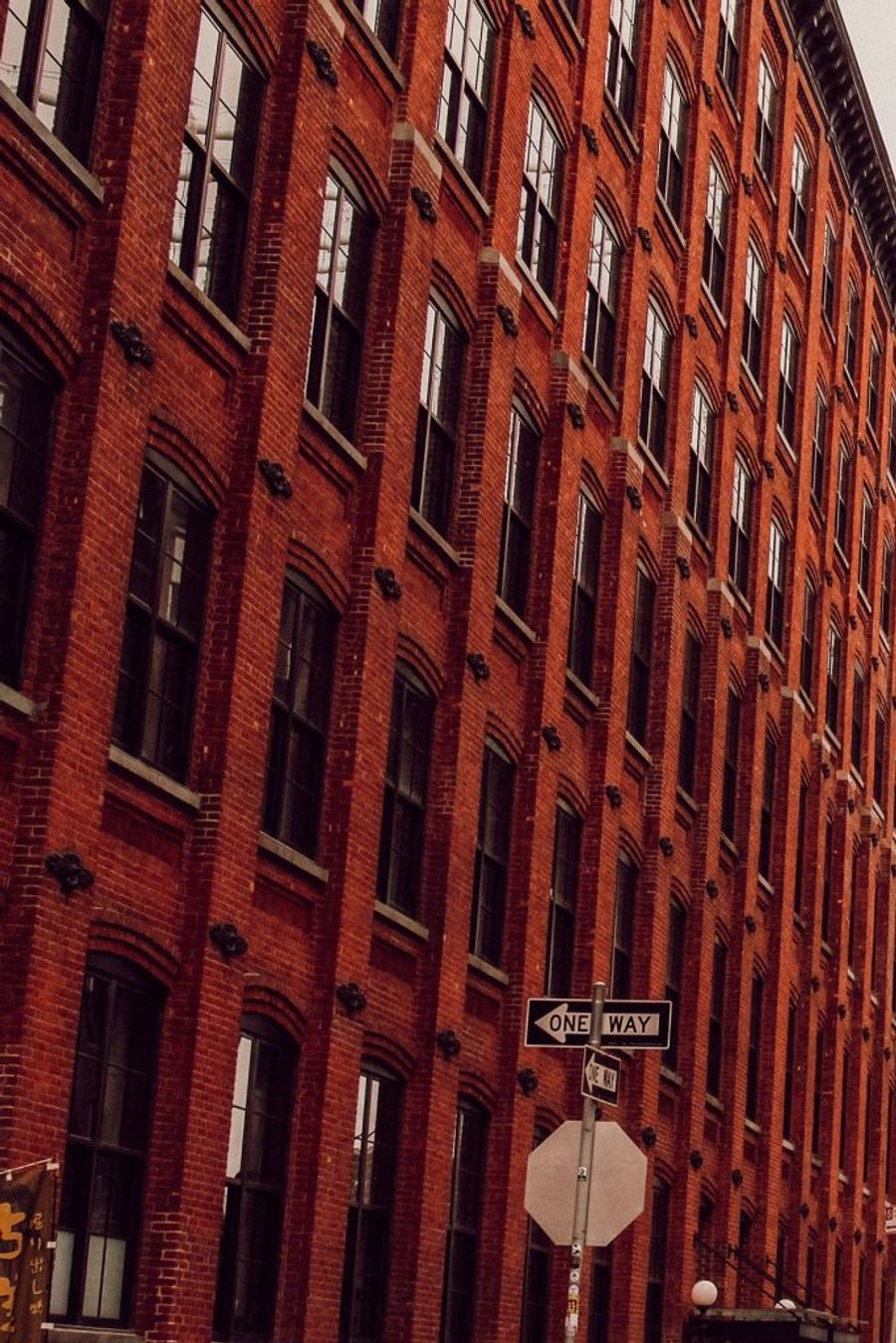How to create a triptych
By Photobox on 20 March 2020

Well, it’s actually pretty easy and you can create your own with Photobox. Follow our guide on how to transform any memory into a statement piece.
SO, WHAT IS A TRIPTYCH?
Not just a word that’s worth a lot of points at Scrabble, a triptych is three separate images with a similar theme next to each other, or one image split in three, like in the example below.

Creating your own triptych is actually easier than it is to say the word. And it’s one of those things that will instantly elevate your home decor while giving the impression you know your way around home improvement.
First things first, you’ll need a high quality photo as your image will be divided then printed on multiple canvas. For your diptych (two images), triptych or polyptych (many images) to really stand out, a landscape or a close-up will work better than a family portrait, but you should definitely play around to see what you like the most.
Then, head to PineTools.com to create your triptych in seconds. This free tool lets you split your image then download the separate files in a ready-to-print format.
- Upload your photo on PineTools
- Select the quantity of blocks, meaning choose if you want to divide your photo in 2, 3 or more
- Choose if you wish to divide the photo vertically or horizontally
- Then pick a format (jpg and png will work perfectly with Photobox’s studio)
- The different parts of your image will then be ready to download onto your computer by clicking on ‘Download pieces’
Then, all you have to do is to create a Canvas for each part of the photo.
OUR TIPS AND TRICKS
Make sure you use the same Canvas size for each image and that you opt for the ‘No wrap’ option on the top right corner of our studio (this means parts of your image won’t be lost on the sides).
One way to make sure your triptych works perfectly and your photos are aligned, is to resize your photo before cutting it into three pieces – which can be done with Photoshop or easy-to-use online photo editing tools like Croppola or Pixlr.
Let’s say you want to create three canvas 20 x 30 cm. Crop and resize your photo so that its dimensions are 60px/cm long x 30 px/cm high or its aspect ratio is 2:1, meaning it’s twice as wide as it is tall. Once you divide your photo vertically in three, you’ll end up with three 20 x 30 cm images that fit perfectly.
If you’d like to print beautiful landscapes but don’t have the photo yourself, head to Pexels or Unsplash for copyright-free, HD photos that you can download for free, like the one below.